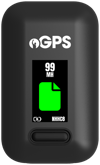Different screens shown on the tracker
The article provides information on the different screens shown on a PitcheroGPS tracker.
Quick links:
Overview
The PitcheroGPS trackers are easy to use with just one button and a screen. The button is simply used to turn the tracker on and off. There are different icons shown on the tracker screen to indicate different actions happening or a required action.
Tracker screens
Charging
| On the tracker screen | What it means |
.png?width=100&height=166&name=Frame%201399%20(1).png)
|
The tracker is off. |
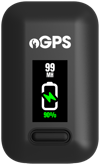
|
The tracker is charging and there is no data file stored on the tracker (the charging percentage is also shown). |
|
|
The tracker is charging and there is a data file stored on the tracker (the charging percentage is also shown). |
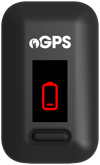
|
The tracker is out of battery |
Tracking a session
| On the tracker screen | What it means |
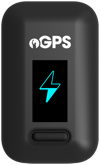
|
The tracker is turning on. |
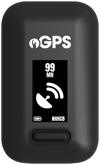
|
The tracker is searching for a GPS signal. Ensure you're outside in view of the sky in order to get a secure GPS signal. |
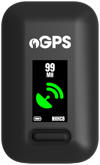
|
A secure GPS signal has been found. Place the tracker in the padded pocket of the GPS vest ready to start the session. |
.png?width=100&height=166&name=Frame%201390%20(1).png)
|
The session has started. Get running! |
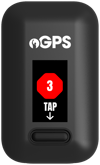
|
The button has been held down to turn off the tracker and save the session recording. Tap the button again to confirm. |
Uploading data
| On the tracker screen | What it means |
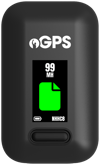
|
The tracker has an existing session ready to transfer. |
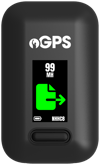
|
The session data is being transferred to the desktop app. Do not disconnect the charging case or turn off the tracker or desktop app. |
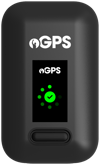
|
The session has been transferred from the tracker. The tracker is turning off. |
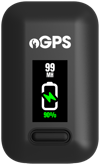
|
The tracker is charging (the charging percentage is also shown). |
Related articles
Thanks for taking a look at this article, we hope you found it useful.
You may also find these related articles of interest:
- PitcheroGPS Trackers - Overview
- Tracker number and SSID
- Charging a PitcheroGPS tracker
- Tracking a session using PitcheroGPS
- Using the desktop app to upload a session
Contact support
If you have any questions regarding the PitcheroGPS Team Bundle you can contact our dedicated support team here.
When contacting support, it's important that you provide as much relevant information (including steps taken, links, and screenshots to relevant pages) so we can help to resolve the query as quickly as possible for you.