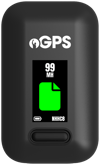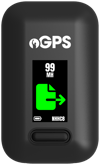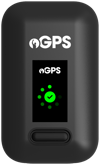Tracker screen information
This article provides information on the different screens shown on the PitcheroGPS tracker and what they mean.
Quick links:
| Basic screen information | Troubleshooting |
| Recording a session screens | Related articles |
| Transferring a session screens | Contact support |
Basic screen information
| Screen | Description |
.png?width=100&height=166&name=Frame%201399%20(1).png) |
The tracker is turned off. |
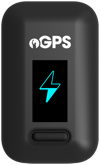 |
The tracker is turning on. Press and hold the button on the tracker until the lightning icon fills. |
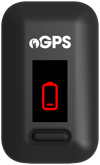 |
The tracker is low on charge. Connect the tracker to the charging cable to charge the tracker. |
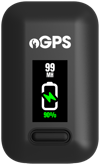 |
The tracker is currently charging. |
Recording a session screens
| Screen | Description |
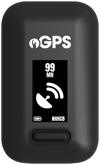 |
The tracker is trying to find a GPS signal with a range of accuracy of 3 metres. Ensure you're outside in view of the sky to get a secure GPS signal. |
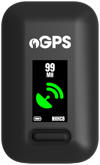 |
A secure GPS signal has been found. Place the tracker in the padded pocket of the GPS vest ready to start the session. |
.png?width=100&height=166&name=Frame%201390%20(1).png) |
The session has started. Get running! |
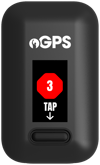 |
After the session has ended, turn the tracker off by pressing and holding the button on the tracker, then press once to confirm. This will end the session. |
Transferring a session screens
| Screen | Description |
|
|
There is a session on the tracker ready to be transferred to your account on the mobile app. |

|
The tracker is connected to the mobile app, ready to start the session transfer. |
|
|
The session transfer is in progress. Do not turn off the tracker or phone until the session transfer has been completed. You should be able to minimise the app to view a different app while the transfer is in progress. |
|
|
The session transfer has been completed. The session has now been erased from the tracker, and the tracker will turn off automatically. |
Troubleshooting
This section covers common troubleshooting queries:
- Unable to turn the tracker on
- Check the battery has sufficient charge. Try charging the tracker to see what shows on the tracker screen.
- You need to press and hold down the button on the tracker (feeling the click) until the lightning bolt bar fills completely. If you let go when the progress bar shows, it won't turn the tracker on.
- If the issue persists, please check for any visual defects with the tracker before contacting our Support team directly.
- Unable to get a GPS signal
- The tracker requires a strong GPS connection to find your location and get accurate data (down to a minimum of 3 metres). The tracker needs to be in direct view of the sky to get a GPS signal.
- Try turning the tracker off and back on again.
Related articles
Thanks for taking a look at this article, we hope you found it useful.
You may also find these related articles of interest too:
Contact support
If you have any questions regarding the PitcheroGPS Player Bundle you can contact our dedicated support team here.
When contacting support, it's important that you provide as much relevant information (including steps taken, links, and screenshots to relevant pages) so we can help to resolve the query as quickly as possible for you.